Login to Pinterest is a popular question that is is very important, because most of the options that Pinterest offers are unavailable until a user will enter logon. This article will explain some methods of Pinterest login.
Pinterest is a social network and a mobile application that was founded in 2010 by Ben Silbermann, Paul Sciarra and Evan Sharp. As of 2019, Pinterest has 291 million active users. The main purpose of a website is saving pictures from the Internet (so called "pins") to a board that is created by user. One user can have unlimited amount of boards with infinite pins on it.
What is interesting about this service is that the original source of the image is always shown under the image in form of an active link. The system also picks images of matching theme and place them under the initial picture as well. User can download images to their device, but mostly images are saved as pins at boards.
You can use Pinterest to browse through images and save them, but in order to create board to pin pictures on it, registration or logging in is required. Let's find out how it's done.
Pinterest Login
To log in Pinterest, you will have to go to "pinterest.com/login" or to search "pinterest login" in a search bar. When the website is launched, type phone number/email that you've registered with and a password. After you've completed this simple procedure, you can use Pinterest to it's fullest.
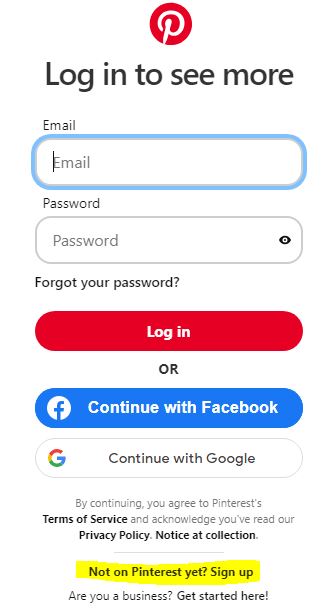
Screenshot of Pinterest
website www.pinterest.com
Pinterest Login with Google Account
With Google Account, logging on is even easier: while on home page, just click "Continue with Google".
A new dialog window will open. You will need to fill the form with your Google Account login (email or a phone number you've picked while registering) and enter your password. Then click "Next". The Pinterest homepage will refresh and you will login to your Pinterest Account.
Note: this method works even if you've never registered in Pinterest. Just select from three to five themes after your first login, to continue working with these themes as a starting set of your preferred pins and boards.
Pinterest Login with Facebook Account
To log in to Pinterest with Facebook, click "Continue with Facebook". A new window will appear.
You will need to fill in the form with your Facebook login information (phone/email and password) and then, by clicking "Log in".
Note: This method also works if it's your first time signing in Pinterest with Facebook. The system will then ask you to complete customization process which was described above.
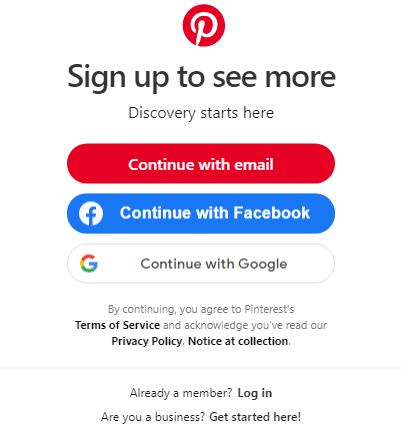
Screenshot of Pinterest
website www.pinterest.com
Pinterest Login without Facebook or Login without Google
Finding out if you can Login without Facebook or Google isn't easy. But it is pissible to login to Pinterest via Email. To log in by email click on small link below all the login buttons - "Not on Pinterest yet? Sign up". You will see a Pinterest login form with the red "Continue with Email" button. Use thes button to sign in and log in to Pinterest via Email.
Pinterest Mobile App Login
The process of signing in to Pinterest using mobile app is similar to its desktop version. If you want to log into Pinterest mobile app using Pinterest Account, type email address, continue, type password and you'll be done.
If you want to sign in to Pinterest mobile app using Facebook, you should tap "Continue with Facebook". If you have Facebook mobile app installed on your device, the process of logging in will happen automatically, same with logging in using Google Account. If you don't have these apps installed, you will need to perform actions described in sections above accordingly.
If you have the account but fogot your password, please read about Pinterest password recovery!
